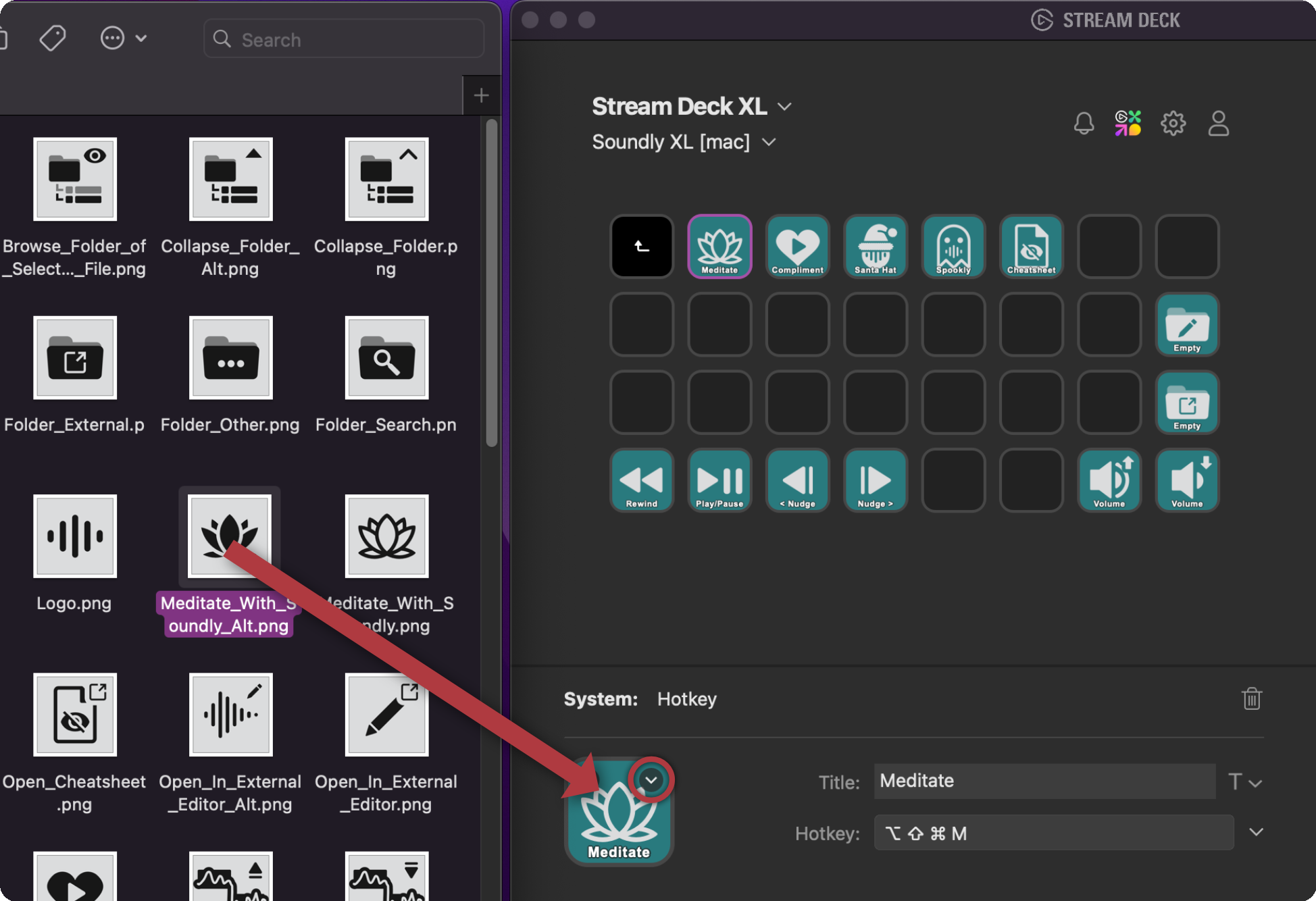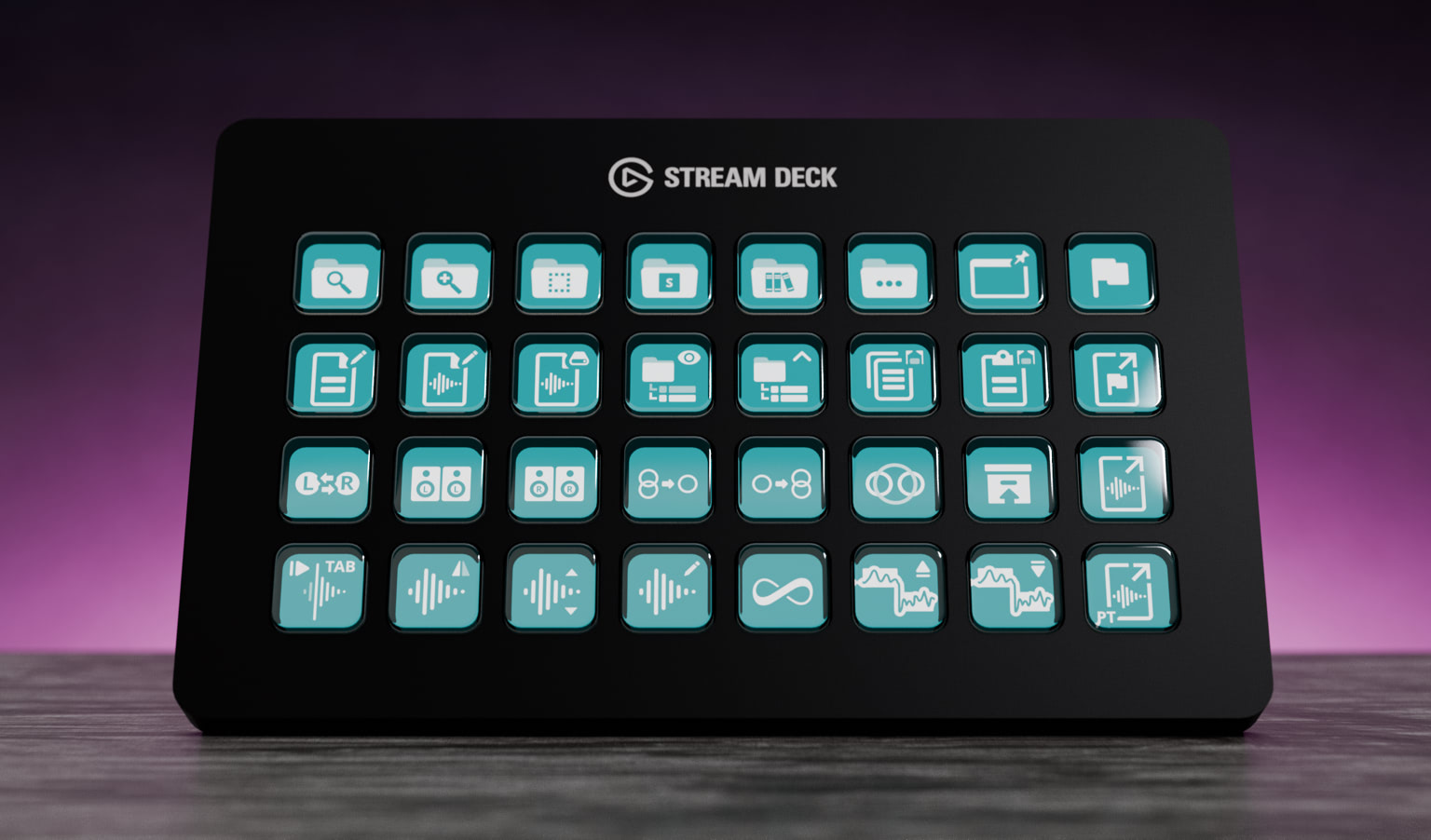 Article by:
Erling Hoff
— Jan 02 2024
Article by:
Erling Hoff
— Jan 02 2024
Enhance Your Soundly Experience with Stream Deck Integration
The Elgato Stream Deck has evolved into an important tool in media production, far exceeding its original purpose for streaming. At Soundly, we are excited to announce our official Stream Deck implementation, now available for free in our tools section. Ranging from the standard model to the extensive XL, and including a mobile app, the Stream Deck brings significant enhancements to the Soundly workflow. Stream Deck’s programmable keys and adaptable interface support a wide array of applications, and finally, Soundly joins the list!
A special thanks to Øivind Rosvold from Audio Ikons for his exceptional work in creating this workflow enhancer. Soundly users can now enjoy a 20% discount on Audio Ikons products with the code SOUNDLY-20
Download the Stream Deck Profile & Icon Pack
Setup Instructions
After extracting the ZIP file, you will find two folders named Icons and Stream Deck Profiles. These folders contain:
- 130 icons (including variations) in 6 different colors.
- Stream Deck (15 button) profiles for Windows, Mac, and phones.
- Stream Deck XL (32 button) profile for Windows, Mac, and tablets.
The package includes 2 profiles for the 15-button Stream Deck and 1 for the 32-button Stream Deck XL. Each profile is available for both Windows and Mac. These profiles also work with the Stream Deck Mobile software, so you can use these profiles with your phone or tablet. The 15-button profile works best for phones, and the 32-button profile works best with tablets.
Some of the icons in this pack have one or more variations and can easily be changed out.
Further instructions on importing profiles and changing icons are detailed in the subsequent pages.
How to Install a Stream Deck Profile
To install a Stream Deck profile, either double-click the .profile file or access the Stream Deck application, click the down arrow next to the profile name, and select Edit Profiles.
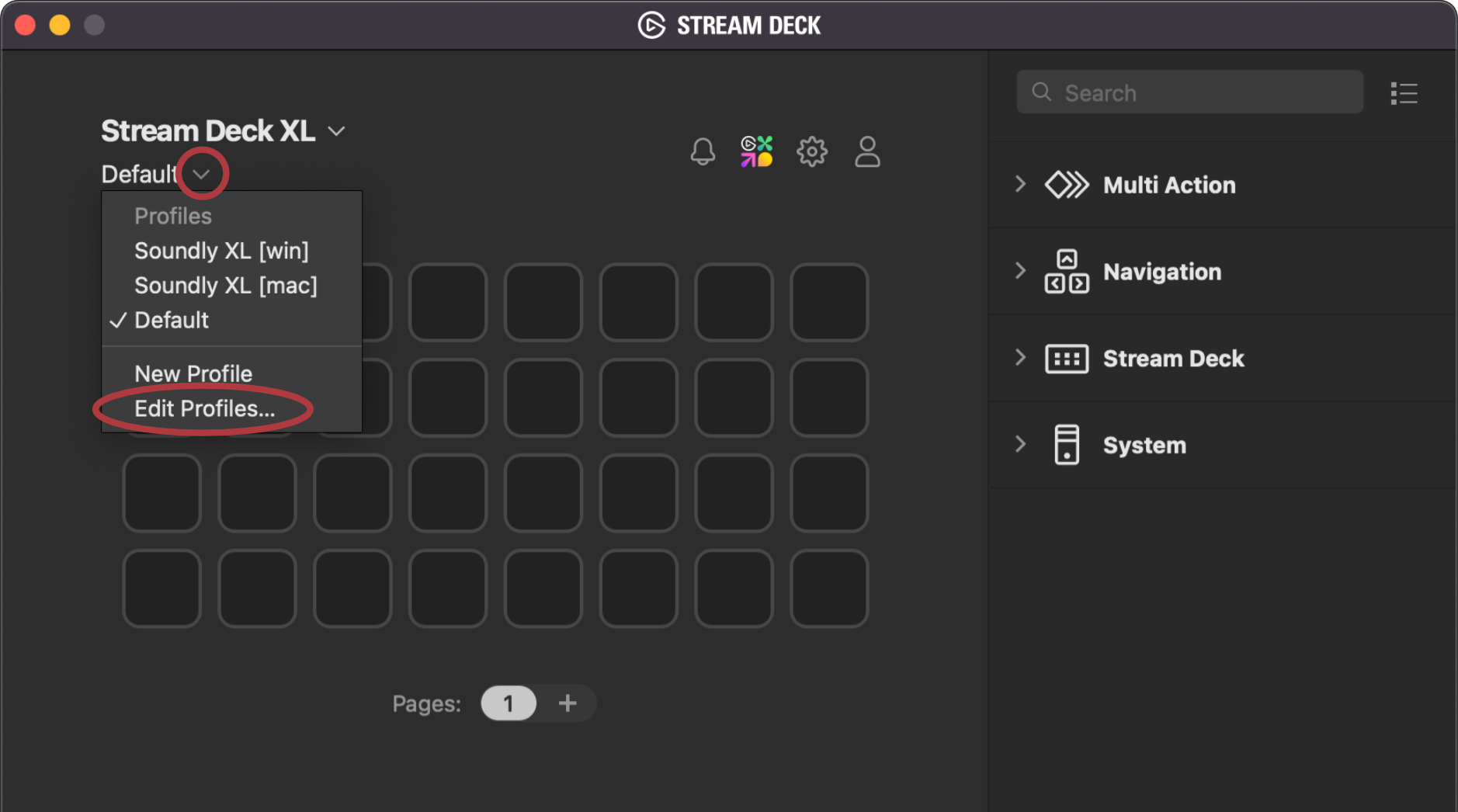
In the Preferences page of the Stream Deck software, you can manage profiles: create, remove, rename, import, export, and associate profiles with applications.
To import a profile, click the down arrow at the bottom of the profile list and select Import…. Then, find and select the desired profile.
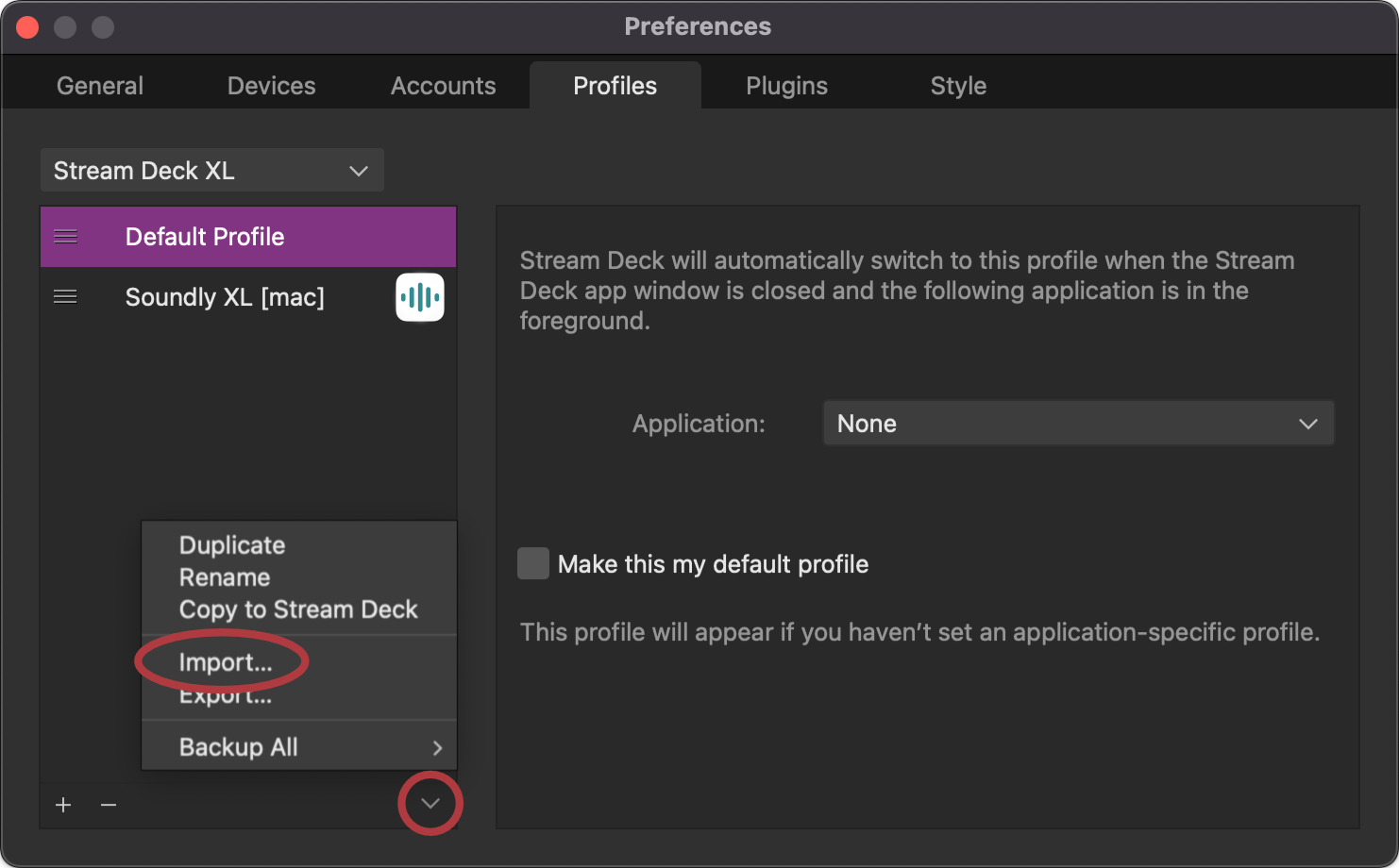
How to Auto Switch to the Soundly Profile
The Stream Deck can be set to switch automatically to the Soundly profile when using Soundly.
In the Preferences page, as earlier described, select the Soundly profile from the list. On the right side of Preferences, use the Application: dropdown to associate the selected profile with an application.
How to Change Icons
You can change the icons on any button on the Stream Deck. The Soundly Stream Deck Profile and Icon pack come with 130 icons in 6 different colors.
![]()
To modify an icon, drag it from Finder/Explorer onto the square edit area of the desired function, or click the down arrow as shown below and select Set From File. Optionally, you can remove the title text here.