- Are there any advanced search options?
You can access the advanced search options by clicking the settings button on the right side of the search bar.
You can also use the advanced search option manually by using the following syntax.
- Using the minus sign (-) in front of a word, excludes results containing that word.
- Using quotes around a phrase (“cat meow”) searches for that exact phrase.
- Writing the name of a library, followed by a colon (golden era library: cat) searches for that word only in that library.
By default, Soundly will use its inbuilt thesaurus to search for sounds with similar names used in the search phrase. You can disable this option in window->settings under the search header.
Open a sharable link for this question - Can I share a collection?
Yes you can share collections. The person you share it with must also have access to the files to see them
- Right-click the collection you wish to share.
- Click Share
Email
Fill out the email address and set user rights for the collection you wish to share. If you wish to edit an already existing user
- Scroll down to the next window Users in collection.
- Select the user(s) you wish to edit.
- Scroll further down to Edit User.
- Set desired rights and click Update User(s), or Click Remove user(s) if you wish to remove users from the collection.
Contacts
Edit or select already existing contacts rights to manage and add sound effects to a collection
- Select user(s) and set rights.
- Click Add User(s).
If you wish to edit an already existing user
- Scroll down to the next window Users in collection.
- Select the user(s) you wish to edit.
- Scroll further down to Edit User.
- Set desired rights and click Update User(s), or click remove user(s) if you wish to remove users from the collection.
Organization
Select users within the organization and set user rights to use a collection.
- Click Add User(s) to collection.
If you wish to edit an already existing user:
- Scroll down to the next window Users in collection.
- Select the user(s) you wish to edit.
- Scroll further down to Edit User.
- Set desired rights and click Update User(s), or click remove user(s) if you wish to remove users from the collection.
- Can I upload files to the cloud?
Users on the Pro monthly or a multi-user subscriptions can upload their local files to the Soundly cloud and share them with other users.
Open a sharable link for this question - Can several people be signed in as the same user?
A Soundly user can only be signed in to one computer at the time. If you try to sign in to another computer, the first computer will be logged out.
However, Soundly does support simultaneous logins for multi-user accounts. Granting multiple users in your organization access Soundly using a single community login.
Open a sharable link for this question - Can Soundly send to Cubase?
Yes. If you spot a selection, the selection will transfer with handles. If you wish to send a selection or a whole sound effects to a marked track in Cubase, where the cursor is located, follow these steps:
- Select the sound effect in Soundly.
- Mark selection (if desired).
- Press s on your keyboard.
- Can Soundly send to Logic Pro?
Yes. If you spot a selection, the selection will transfer with handles. If you wish to send a selection or a whole sound effects to a marked track in Logic Pro, where the cursor is located, follow these steps:
- Select the sound effect in Soundly.
- Mark selection (if desired).
- Press s on your keyboard.
- Can Soundly send to Nuendo?
Yes. If you spot a selection, the selection will transfer with handles. If you wish to send a selection or a whole sound effects to a marked track in Nuendo, where the cursor is located, follow these steps:
- Select the sound effect in Soundly.
- Mark selection (if desired).
- Press s on your keyboard.
- Can Soundly send to Pro Tools?
Yes. If you spot a selection, the selection will transfer with handles. If you wish to send a selection or a whole sound effects to a marked track in Pro Tools, where the cursor is located, follow these steps:
- Select the sound effect in Soundly.
- Mark selection (if desired).
- Press s on your keyboard.
 Open a sharable link for this question
Open a sharable link for this question - Can Soundly send to Reaper?
Yes. If you spot a selection, the selection will transfer with handles. If you wish to send a selection or a whole sound effects to a marked track in Reaper, where the cursor is located, follow these steps:
- Select the sound effect in Soundly.
- Mark selection (if desired).
- Press s on your keyboard.
- Do you give a discount to educational institutions?
We give big discounts to educational institutions. Contact us with information regarding number of users and school documentation.
Open a sharable link for this question - Do you give a discount to students?
We offer a 50% discount to students. Contact us with a scanned copy of your student ID.
Open a sharable link for this question - Does Soundly support Apple Silicon and the M1 and M2 chips?
Yes, Soundly works natively with Apple computers running ARM.
Open a sharable link for this question - Does Soundly support the Universal Category System (UCS)?
Soundly reads UCS files and has built-in tools to rename your own files to the UCS file naming system.
The Soundly Pro Library is fully UCS compliant.
Open a sharable link for this question - Does Soundly work with macOS Big Sur?
Yes, Soundly works with all versions of macOS from 10.10 until the most recent version. It also works well with Apple silicon and the M1 chip through Rosetta 2.
The legacy version of Soundly works with MacOS 10.6 to 10.9 and is available here.
Open a sharable link for this question - How can I index private sound effects in my local Soundly library?
You can index sound effects from your computer, external storage device, or your local network by dragging and dropping file(s) or folder(s) over Soundly. This does not mean that you physically upload the files; it means that Soundly indexes them to the search function, so they are easy to locate, along with the sound effects from the Soundly Pro library. If you have your sound effects stored on an external storage device, you’ll still need to have this connected to your computer.
Open a sharable link for this question - How can I limit my sound effects search to one or several specific libraries?
- Go to the Libraries panel.
- On the left next to the Cloud button or Local button click the right pointing arrows. You can now see all of your local and cloud based libraries.
- Uncheck or check libraries you wish to search.
- How do I get started on OS X?
- Download Soundly
- Open Soundly.dmg from the download folder.
- Drag and drop the Soundly icon to the applications folder.
- Go to the applications folder.
- Double click the Soundly icon.
- How do I get started on Windows?
- Download Soundly.
- Open Soundly-setup.exe from the download folder.
- Follow the setup wizard and select destination folder for Soundly.
- Go to destination folder for Soundly.
- Double click the Soundly icon.
- How do I register?
- Open Soundly.
- Click Register.
- Type in your email and desired password, read and agree to the EULA.
- If you have received a promotion code, select this option (you’ll know if you have one).
- Click Select Subscription.
Select subscription: Free, 24hr Pass or Pro Monthly.
- Billing details and Payment: If you have selected a subscription with fee (24hr Pass or Pro Monthly):
- Fill out your Billing details.
- Click Payment.
- Fill out your credit or debit card information.
- Click Purchase.
 Open a sharable link for this question
Open a sharable link for this question - How do I share a library?
- Go to Sounds.
- Click the right pointing arrow to the left for Cloud.
- Right-click the private cloud library you would like to share.
- Click Share
Email
Fill out the email address and set user rights for the library you wish to share. If you wish to edit an already existing user:
- Scroll down to the next window Users in library.
- Select the user(s) you wish to edit.
- Scroll further down to Edit User.
Set desired rights or remove user(s). * ## Contacts Edit or select already existing contacts rights for access and uploading to a private library:
- Select user(s) and set rights.
- Click Add User(s).
If you wish to edit an already existing user:
- Scroll down to the next window Users in library.
- Select the user(s) you wish to edit.
- Scroll further down to Edit User
- Set desired rights or remove user(s).
Organization
Select users within the organization and set user(s) rights. If you wish to edit an already existing user:
- Scroll down to the next window Users in library.
- Select the user(s) you wish to edit.
- Scroll further down to Edit User.
- Set desired rights or remove user(s).
- How do I unsubscribe?
To cancel your subscription, you can go to user -> profile in the Soundly software.
If you don’t have access to the Soundly software, you can Contact us with your account email, and we can cancel the subscription for you.
Open a sharable link for this question - How do I upload libraries to my private cloud?
When you drag files or folders over the Soundly interface, you will see an option whether to upload to your private cloud, or index your local stored sound effects. Select the Cloud option.
Open a sharable link for this question - How do I use Cloud Bridge
Using a shared folder between an online and offline system Soundly can push files from Soundly running online to Soundly running offline. A typical workflow will be Soundly running on an online laptop, e.g., the “email machine” in the studio, sending files to the offline editing system.
To use the Cloud Bridge feature:
- Go to Settings and press Cloud Bridge for Offline Systems in the Offline area.
- Set the respective machines to send or receive files, and Start Cloud Bridge
- I will suspend my subscription for a while. Will my playlists, library-selections and settings be the same when I continue my subscription
Yes. Everything will be as you left it.
Open a sharable link for this question - There is no sound. Why?
- Go to Settings.
- Locate the menu for Audio.
- Ensure that you have the correct Output Device selected:
- If you are using your computer’s output: Select Built-in Output.
- If you are using external hardware as output: Select the hardware you are using.
Some audio applications will take exclusive control of an audio device’s drivers so that other apps can’t play any sound at the same time. To disable exclusive mode:
- Right-click on the speaker icon in the system tray and select Open Sound settings.
- Select Sound Control Panel on the right hand side.
- Select the device you want to listen to and click Properties
- Under the Advanced tab, uncheck Allow applications to take exclusive control of this device.
- Click OK to save your device’s settings.
If you are a Pro Tools user, see When is Rewire a necessity?
Open a sharable link for this question - What is collaboration space?
It’s your own private space in the Soundly cloud where you can upload sounds and share them with other users.
Open a sharable link for this question - What is the price for a multi-user subscription?
We give discounts to multi-users depending on how many users you need. Contact us with information regarding number of users, and we will get back to you with an offer.
Open a sharable link for this question - What operating systems does Soundly support?
Download the pre-redesign version of Soundly here:
Legacy versions:
On Mac Soundly requires OS X 10.10 Yosemite or later (including Catalina). For OS X 10.9 and older, you can download the legacy version here.
On Windows Soundly requires Windows 7 or later. If you are running a pre Windows 7 system, download the Windows legacy version here.
Open a sharable link for this question - What shortcuts are available in Soundly?
- Ctrl = Control button in Windows
- Win key = Windows Logo button in Windows
- Cmd = Command button in MacOS
- Opt = Option button in MacOS
- Control = Control button in MacOS
General Shortcuts
- Search = Ctrl/Cmd + F
- Filter List = Alt/Opt + F
- Shuffle List = Ctrl/Cmd + L
- Toggle Search Thesaurus = Ctrl/Cmd + Alt/Opt + T
- Collapse Folder in the Sidepanel = Alt/Opt + X
- Flag File = F
- Send Flagged Files To Target App = Shift + S
- Add To Recent Collection = C
- Show File (Windows: Show File In Explorer / MacOS: Show File In Finder) = Ctrl/Cmd + Shift + R
- Browse File Folder = Ctrl/Cmd + Shift + F
- Add Tab = Ctrl/Cmd + T
- Close Tab = Ctrl/Cmd + W
- Next Tab = Win Key/Control + Tab
- Previous Tab = Shift + Win Key/Control + Tab
- Soundly Window Always on Top = Ctrl/Cmd + Shift + T
- Metadata Panel = Ctrl/Cmd + E
- In Voice Designer, render voice directly from input box = Ctrl/Cmd + Enter/Return
Audio Player and Waveform Shortcuts
- Play/Stop = Spacebar
- Loop = Ctrl/Cmd + Shift + L
- Send to Target App = S
- Send to 2nd Target App = Alt/Opt + S
- Send to Pro Tools Bin = B
- Nudge Playhead = Left/Right Arrow
- Go to start = Alt/Opt + A/Left Arrow
- Move Playhead in Smaller Increments (when Segments Mode is Off) = Shift + Left/Right Arrow
- Go To Next Transient = Tab
- Volume Up = Ctrl/Cmd + Up Arrow
- Volume Down = Ctrl/Cmd + Down Arrow
- Pitch Up = Alt/Opt + Up Arrow
- Pitch Down = Alt/Opt + Down Arrow
- Select All = Ctrl/Cmd + A
- Modify Waveform Selection = Shift + Click waveform
- Clear selection = Esc
- Normalize = Ctrl/Cmd + N
- Reverse = Ctrl/Cmd + R
- Invert Stereo = Ctrl/Cmd + I
- Sum To Mono = M
- Mono to Stereo = J
- Select Left Channel = Ctrl/Cmd + Left Arrow
- Select Right Channel = Ctrl/Cmd + Right Arrow
- Solo Channel = Alt/Opt + 1 for channel 1, Alt/Opt + 2 for channel 2, etc.
- Show all Channels = Alt/Opt + 0
- Zoom In Horizontal = T
- Zoom Out Horizontal = R
- Zoom In Vertical = Shift + T
- Zoom Out Vertical = Shift + R
- Copy In and Out Markers = Alt/Opt + C
- Paste In and Out Markers = Alt/Opt + V
- Change Pitch mode to 2x = Ctrl/Cmd + Alt/Opt + Shift + 1
- Change Pitch mode to 4x = Ctrl/Cmd + Alt/Opt + Shift + 2
- Change Pitch mode to 8x = Ctrl/Cmd + Alt/Opt + Shift + 3
Segments related Shortcuts
- Segments Mode = Alt/Opt + M
- Play Segment under Cursor = X
- Select Segment = Click
- Toggle Select Segment = W or Ctrl/Cmd + Click
- Select Multiple Segments = Shift + Click and Drag
- Deselect Multiple Segments = Alt/Opt + Shift + Click and Drag
- Select All = Ctrl/Cmd + A
- Modify Segment Selection = Shift + Click
- Play Segment without affecting Selection = Alt/Opt + Click
- Toggle Auto Select Mode for Segments = Alt/Opt + W
- Previous Segment = A or Left Arrow
- Next Segment = D or Right Arrow
- Skip Backward = Alt/Opt + A/Left Arrow
- Skip Forward = Alt/Opt + D/Left Arrow
- Select Next Segment = Shift + Left/Right Arrow
Markers Editor Shortcuts
When in Edit Marker mode:
- Add Marker = Ctrl/Cmd + Click or Ctrl/Cmd + Enter/Return or Numpad Enter
- Delete Marker = Alt/Opt + Click
- Undo Edit Markers = Ctrl/Cmd + Z
- Redo Edit Markers = Ctrl/Cmd + Shift + Z
Setting up a 2nd Target App
You can select a 2nd target app to spot files to, without changing the primary target app:
- Open the Spot menu by clicking the dropdown icon next to the Spot button
- Choose the preferred app using Alt/Opt + Click
- Once selected, use Alt/Opt + S to spot to the 2nd target app, and S to spot to the primary one
Switch between different Library Selections
If you have saved selections of different libraries, you can see the shortcuts to the selections next to the selection title when clicking the three-dotted library menu button. Example as seen in the menu:
- Bang = Ctrl/Cmd + 1
- Rain = Ctrl/Cmd + 2
- Cars = Ctrl/Cmd + 3
Plugins
- Place it = Ctrl/Cmd + Shift + 1
- Shape it = Ctrl/Cmd + Shift + 2
Shape it Shortcuts
- Reset Shape it = Ctrl/Cmd + Shift + X
- Restrict Band Movement to Horizontal Only = Ctrl/Cmd + Click Band dot, then drag horizontally
- Restrict Band Movement to Vertically Only = Shift + Click Band dot, then drag vertically
- Toggle EQ Band On/Off = Alt/Opt + Click Band dot
- Invert the Gain of EQ Band = Alt/Opt + Shift + Click Band dot
- Adjust the Q Factor (Bandwidth) = Ctrl/Cmd + Alt/Opt + Click & Hold Band dot, then drag
- Adjust the Q Factor (Bandwidth) = Scrollwheel on Band dot
- Adjust the respective value = Scrollwheel on Band values
- Quickly create shelf filter = Click & drag at the left / right edges of the UI
- Quickly create low cut or high cut filter = Double click at the left or right edges of the UI
Life-Changing Shortcuts
- Meditate with Soundly™ = Ctrl/Cmd + Alt/Opt + Shift + M
- Open Cheatsheet = Ctrl/Cmd + Alt/Opt + Shift + U
- Open Spookly = Ctrl/Cmd + Alt/Opt + Shift + S
- Add Santa Hat To Icon = Ctrl/Cmd + Alt/Opt + Shift + I
- Pay Yourself a Compliment = Ctrl/Cmd + Alt/Opt + Shift + C
- What software does Soundly support?
Software that works with Soundly includes, but is not limited to:
- Premiere
- PreSonus Studio One
- Pro Tools
- Nuendo
- Reaper
- Final Cut
- FL Studio
- DaVinci Resolve
- Ableton Live
- Cubase
- Logic Pro
- Cakewalk
- Reason
- Mixcraft
- Bitwig Studio
- GarageBand
- Audacity
- Wwise
- After Effects
All other software that supports Drag&Drop is supported by Soundly.
Open a sharable link for this question - Where is my local library database stored?
OS X:
- Go to Finder.
- Press CMD+Shift+g on your keyboard.
- Copy and paste “~/Library/Application Support/Soundly/" into the input field
- Go. The file name is LocalFilesDB.
Note CMD = Command button in the CMD+Shift+g.
The full path to the file is "Users/[Your User]/Library/Application Support/Soundly"
In Finder, you can also select Go in the menu bar, and select Open in Finder.
Windows
- Go to Users/[Your User]/Soundly Data/ The file name is LocalFilesDB.
Do you have other questions? Email us at mail@getsoundly.com.
Open a sharable link for this question - Why doesn't drag & drop work for me?
The two most common issues when the drag and drop-feature doesn’t work are:
In Windows Soundly needs to run with the same permission level as the corresponding program you wish to drag and drop to. Try changing the permission level for Soundly on Window to Administrator. If Soundly is already running as Administrator, try changing it to User.
Soundly does not have permission/ability to save copies at the designated storage location Go to Window -> Settings -> Audio Storage Location in the Soundly software, and try changing the audio storage to a different folder.
- Why is Soundly Muted while Simulaniously Running a DAW
Sometimes audio applications take exclusive control of an audio device’s drivers, potentially blocking Soundly’s output. This is known as “Exclusive-Mode, and you bypass it by:
- Right-clicking the speaker icon in the system tray and select Playback devices
- Select the device you want to use and click Properties.
- Under the Advanced tab, uncheck Allow applications to take exclusive control of this device.
- Click OK to save your device’s settings.
- As a multi-user admin, how can I set users data upload limitations?
- Go to Multi-user Admin.
- Navigate to the user, right-click and select “Edit user”.
- Set the desired storage limit in the Storage Limit field.
- Click Save.
- As a multi-user, how can I add users?
Go to Multi-user Admin. You can either:
Option A
- Select Generate Activation Codes in the left side navigation bar.
- Copy the activation code to your clipboard by clicking the Copy to clipboard icon.
- Paste the code in an email.
- Send it to the user and tell the user to register using the activation code.
Option B
- In the Multi-user admin panel click New user.
- Type email, password and define the users role.
- Can I connect to my shared network database when I am on an external network?
Soundly can browse, audition, and transfer sound clips from collections stored on remote servers and NAS disks. You can share your collection from home or work and access it anywhere in the world. To prepare a collection for sharing, Soundly must create a database file and index the library on the local machine.
Open a sharable link for this question - Can I use the sounds in a video game?
The sounds in the Soundly Pro and Soundly Free libraries are cleared for commercial use, including video games. Games created while subscribing to Soundly Pro stay cleared even if you end your subscription.
If you add the Freesounds library, be sure to choose CC0-only to only see the sounds which are available for commercial use and that do not require attribution. If you already have added the library, you can choose CC0-only by right-clicking on the Freesounds library in the sounds panel within Soundly
All other add-on libraries are cleared for commercial use.
Open a sharable link for this question - Can I use the sounds in Soundly commercially?
The sounds in the Soundly Pro and Soundly Free libraries are cleared for commercial use. Any projects created while subscribing to Soundly Pro stay cleared even if you end your subscription. This includes, but is not limited to: podcasts, films, video games.
The sounds must be used as part of a project with other media. That means that you can not resell the sounds, either as is, or modified.
If you add the Freesounds library, be sure to choose CC0-only in order to only see the sounds which are available for commercial use and do not require attribution. If you have already added the library, you can choose CC0-only by right-clicking on the Freesounds library in the sounds panel within Soundly
All the other add-on libraries are cleared for commercial use.
Open a sharable link for this question - How can I add a library from the store to my libraries?
- Go to Store.
- If you wish to add a free library, click Add on the right of the desired library.
- If you wish to purchase a library, click Buy on the right of the desired library. Payment goes through Soundly.
- How can I add sound effects to a collection?
- Click New Collection in the Sounds panel.
- Enter a name.
- Drag and drop desired sound effects into the collection.
- How can I find sound libraries in the store?
- Click Search in the Add-ons panel.
- Type in keywords for your desired sound effects category.
- How can I manipulate sound effects?
- Select the sound effect you’d like to change.
- In the waveform window click the three dotted menu button.
- Here you can:
- Select all/clear selection
- Reverse
- Invert stereo (switch around L with R),
- Normalize
- Convert to mono (either the sum of L & R or L or R).
- Can I use the sounds in the Freesound add-on library commercially?
The Freesound library contains sounds with mixed licenses for commercial use. If you intend to use the sounds commercially, make sure to choose the CC0-license option when adding the Freesound add-on library. This can be done at any time by right-clicking the Freesound library in the Sounds-tab and choose ‘Creative Commons 0 only’.
Open a sharable link for this question - How do I add sound effects to my shared network database libraries?
Add a folder to the shared network database:
- Drag the folder into Soundly
- Drop the folder into the Network area of the prompt
Add sounds to an existing shared network database folder.
- Place files or folders in the existing shared network database folder.
- Right-click the shared network database in the Sounds tab
- Click Scan for new files. The database is updated, and new material is indexed and available.
- How do I connect to a shared network database?
First you need to make sure you have a storage device on you local network containing a Soundly database folder:
- Click File in Soundly’s application bar menu.
- Click Connect to shared network database.
- Select folder by clicking the folder icon in Select folder.
- How do I reset or change my password?
If you are signed in to Soundly and would like to make changes in your user account, but have forgotten your password:
- Click your email address in the top right corner.
- Click Log out.
- Click Sign in.
- Type in email and a wrong password.
- Click OK in the wrong password message window.
- Click Forgot your password? Click here to reset password
- Follow further instructions.
If you are not signed in and got a “wrong password” message:
- Click Forgot your password? Click here to reset password.
- Follow further instructions.
- How do I set up a shared network database?
First you need to have a storage device with sound effects connected to your local network and viewable from your computer. The libraries you wish to create must be in folders.
- Click File in Soundly’s application bar menu.
- Click New shared network database.
- Select the sound effects folder on your network storage device by clicking the folder icon in Select database location.
If you already have set up a local database via Networking in settings and you wish to add this database to your shared database switch on Duplicate local database. With this setting on, selected users will have access to a pre-indexed library with the possibility to add or delete material.
If you wish to have password protection on your shared network database switch on Password protect and select password.
If you wish to have control over the administration of your shared network database switch on Restrict editing. You can add admins if you wish to have several users in control.
Open a sharable link for this question - How do I sign up to the multi-user subscription?
In the subscription menu, click More Options. Click Select and Contact us with information regarding number of users, and we’ll get back to you with an offer.
Open a sharable link for this question - How can I silently install and uninstall Soundly on Windows?
To silently install or uninstall Soundly on Windows using the
/Sargument, follow these steps:Before Starting:
- Ensure the Soundly application is closed and not running in the background. The silent install/uninstall process will not work if the application is active.
- When using the silent argument, ensure you use a capital
/S.
Silent Installation:
- Download the Soundly setup executable (e.g.,
soundly-setup.exe). - Open the Command Prompt as an administrator.
- Navigate to the directory where the setup executable is located.
- Type
soundly-setup.exe /Sand press Enter. Soundly will be silently installed without displaying any interface during the process.
Silent Uninstallation:
- Ensure Soundly is closed and not running in the background.
- Open the Command Prompt as an administrator.
- Navigate to the directory where Soundly is installed (e.g.,
C:\Program Files\Soundly\). - Type
uninstall.exe /Sand press Enter. Soundly will be silently uninstalled without displaying any interface during the process.
Note: Ensure you have administrative privileges when attempting to silently install or uninstall software, as this process requires elevated permissions.
Open a sharable link for this question - Someone shared a library with me. How can I view it?
- Next to Libraries, click the three dotted menu button.
- Select Refresh Library.
- What are the benefits with the multi-user subscription
With a multi-user subscription, your company or studio can manage several user accounts with one or several admin accounts. In the multi-user admin panel, you can control user access to Soundly’s sound effects cloud. You’ll also get access to private cloud storage, so that your company or studio can upload your libraries and share them with your users. Contact us for pricing. We offer attractive discounts for multi-users.
Open a sharable link for this question - What are the differences between Cloud and Local library?
Cloud
Library access include Soundly’s library, add-ons, and uploaded private libraries.
Local
Libraries are stored on your computer, external storage device or local network.
Open a sharable link for this question - What are the differences between the subscriptions?
Free
- Access to 3000+ sound effects in the Soundly Free library
- Soundly can index 10,000 local sound effects (on your computer, external storage device or local network).
- No Shop add-ons.
24hr Pass
- 24 hours access to the Soundly Pro cloud sound effects library.
- Soundly can index an unlimited number of local sound effects (on your computer, external storage device or local network).
- Free Shop add-ons.
- Paid Shop add-ons.
Pro Monthly
- Continuous monthly access to the Soundly Pro cloud sound effects library.
- Soundly can index an unlimited number of local samples (on your computer, external storage device or local network).
- Free Shop add-ons.
- Paid Shop add-ons.
- 10GB of collaboration space in the Soundly Cloud.
Multi-user subscription
- Continuous access to the Soundly Pro cloud sound effects library.
- Soundly can index an unlimited number of local samples (on your computer, external storage device or local network).
- Free Shop add-ons.
- Paid Shop add-ons.
- Upload your libraries and give all your users access to them in the cloud. Pricing depends on storage requirements
- Admin and user account management.
- What IP addresses, ports, and domains does Soundly need to access?
Soundly runs on Google’s infrastructure, and it is making all requests over HTTP (https) using port 443 and port 80.The IP-ranges are available here. If your setup allows opening up for domains, Soundly needs access to appspot.com and storage.googleapis.com There is also an option to connect to an alternative server. To connect to the alternative servers, go to Window->Settings in Soundly, and toggle the Connect to alternative Soundly server option in the Networking area. The URL to the alternative server is server.soundly.cloud
Open a sharable link for this question - What is Dock-mode?
Dock-mode places the Soundly interface on the bottom on the screen. When enabled, only the necessary tools for a good workflow are clickable: the searching tool, search result, and the waveform frame with editing tools.
If you wish to go to Settings or Store click Undock and you see the standard view.
Open a sharable link for this question - When is using Rewire necessary?
If you are using Pro Tools, you might be using hardware that support sound to Pro Tools exclusively. Then you’ll need Propellerhead’s Rewire.
Soundly now also has a custom AAX monitor plugin, which we recommend using instead of ReWire. It comes pre-installed in Windows and can be installed in settings on OS X.
MacOS
- Go to Settings.
- Scroll down to the bottom of the interface.
- Locate the menu Rewire.
- Click Install.
- Restart Soundly.
- Go to Settings.
- Locate the menu for Audio.
- Select Rewire as output in Output Device.
- Go to Pro Tools.
- Select Rewire as input source for desired listening track or AUX.
Windows
If you are a Windows user, Rewire is already installed in Soundly:
- Go to Settings.
- Locate the menu for Audio.
- Select Rewire as output in Output Device.
- Go to Pro Tools
- Select Rewire as input source for desired listening track or AUX.
- Why can't I access Freesound / Third-Party Cloud Storage?
Problems regarding access to Soundly’s servers or domains soundly connects to are often due to firewall restrictions. Connecting through Soundly’s proxy server usually solves this issue, including associated services such as Freesound.org, Google Drive, or Amazon S3.
The proxy server routes all Soundly’s network requests through it. The proxy server might introduce a somewhat slower connection in some cases, but it is sometimes the only solution. All other internet traffic on the computer stays unaffected, as the proxy server is only used internally in Soundly.
- Go to Settings in Soundly, and find the Networking area.
- Click Set manual proxy
- In Hostname/IP put 35.202.139.245
- In Port put 80
- Leave User name and Password empty.
- Click Save
Soundly shows you the connection status and routes traffic through the proxy server from now on.
Open a sharable link for this question - Why doesn't Logic Pro save my audio files?
There is a setting in Logic Pro that must be enabled for audio files to be saved on your hard drive.
- Go to File -> Project Setting -> Assets in Logic
- Click the Copy audio files into project
- Are the local sound effects in my library available to other users?
No. Your local files are only viewable and available for yourself.
Open a sharable link for this question - Can I connect to my shared network database while I am on an external network?
Yes, you can if the database is located on a network drive that is mountable over HTTP. Most NAS and server systems support this. Soundly supports common protocols like WebDAV and SMB. Instructions on using WebDAV are available within the Soundly app under Database -> Connect to remote sound library
Open a sharable link for this question - Can I use SSML in Soundly Voice Designer?
The Soundly Voice Designer supports several SSML tags to enable more natural and expressive speech. Please note that it’s not guaranteed that all voices will support all tags.
The supported tags include:
Emphasis tag: Used to add emphasis to a word or phrase.
To use the emphasis tag with Soundly, you can set the level attribute to “strong” or “moderate” to indicate the degree of emphasis. Here’s an example:
I <emphasis level="strong">really</emphasis> enjoyed the movie.In this example, the emphasis tag is used to add strong emphasis to the word “really”.
Attributes level: The degree of emphasis. The supported values are “strong” for strong emphasis and “moderate” for moderate emphasis.
Prosody tag: Used to adjust the pitch, rate, and volume of speech.
To use the prosody tag with Soundly, you can adjust the pitch, rate, and volume of speech using the pitch, rate, and volume attributes. Here’s an example:
She spoke <prosody pitch="+50%">loudly</prosody> and <prosody rate="slow">slowly</prosody>In this example, the prosody tag is used to increase the pitch and slow down the rate of speech.
Attributes: pitch: The pitch adjustment, specified as a percentage relative to the baseline pitch. A positive value raises the pitch, and a negative value lowers the pitch. rate: The rate adjustment, specified as a percentage relative to the baseline rate. A positive value increases the rate, and a negative value decreases the rate. volume: The volume adjustment, specified as a percentage relative to the baseline volume. A positive value increases the volume, and a negative value decreases the volume.
Say-as tag To use the say-as tag with Soundly, you can specify the interpretation using the interpret-as attribute. Here’s an example:
My phone number is <say-as interpret-as="telephone">555-1234</say-as>In this example, the say-as tag is used to specify that the sequence of digits “555-1234” should be spoken as a telephone number.
Attributes: interpret-as: The interpretation of the content. The supported values are “cardinal” for a cardinal number, “ordinal” for an ordinal number, “characters” for individual characters, “fraction” for a fraction, “expletive” for an expletive, “spell-out” for spelling out the content, “date” for a date, “time” for a time, “telephone” for a telephone number, “address” for an address, “interjection” for an interjection, and “verbatim” for verbatim content.
Break tag: Used to insert a pause in speech.
To use the break tag with Soundly, you can set the strength attribute to “none”, “x-weak”, “weak”, “medium”, “strong”, or “x-strong” to indicate the strength of the pause. Here’s an example:
The train arrives at <break strength="strong"/> 10:30.In this example, the break tag is used to insert a strong pause after the word “arrives”.
Attributes time: The duration of the pause in milliseconds. The value can be a decimal number, such as “250ms” for a 250 millisecond pause.
Phoneme tag: Used to specify the pronunciation of a word or a sequence of phonemes. To use the phoneme tag with Soundly, you can specify the phoneme sequence using the ph attribute and the alphabet using the alphabet attribute. Here’s an example:
The word <phoneme alphabet="ipa" ph="dɪˈfɪnɪtli">definitely</phoneme> is often misspelled.In this example, the phoneme tag is used to specify the IPA pronunciation of the word “definitely”.
Attributes: alphabet: The phonetic alphabet used to specify the phoneme sequence. The supported values are “ipa” for the International Phonetic Alphabet, “x-sampa” for the Extended Speech Assessment Methods Phonetic Alphabet, and “upu” for the Universal Phonemic Alphabet. ph: The phoneme sequence to be pronounced.
Open a sharable link for this question - How can I create and distribute a Soundly settings file for use on multiple machines?
To ensure a consistent experience across different machines, Soundly allows you to save and distribute a settings file. Here’s how you can create one and use it on multiple computers:
Option 1: For All Operating Systems
Activating Portable Mode:
- Launch Soundly and go to Settings.
- Under the “Operation” section, activate “Portable mode.”
- This action creates a file named
soundly_settings.ininext to the Soundly application. - Soundly will look for this
soundly_settings.inifile at startup. If it exists, the app will use it for settings.
Distributing the Portable Settings:
- You can distribute the
soundly_settings.inifile to other machines. - Ensure that this file is placed next to the Soundly application on each machine.
- When Soundly starts, it will automatically load the settings from this file.
Option 2: For Mac Users
Creating a Settings File:
- On your Mac, Soundly saves all settings in the following path:
/Users/[YourUser]/Library/Preferences/com.soundly.Soundly.plist. You can copy this file for distribution.
Using the Settings File on Another Mac:
- On the target Mac, navigate to
/Users/{YourUser}/Library/Preferences/. - Replace or paste the
com.soundly.Soundly.plistfile in this directory. If there’s an existing file with the same name, ensure you back it up or overwrite it.
By following these steps, you can ensure a consistent Soundly setup across multiple machines.
Open a sharable link for this question - Does Soundflower work with Soundly?
Yes. You can route audio to sequencers with Soundflower as an output device. Here’s how:
- Go to Settings.
- Locate the menu for Audio.
- If you have Soundflower installed you should see it as an optional output device.
Note: Soundflower is only available for OS X. There are other options for Windows, but we haven’t tried any out.
Open a sharable link for this question - Would Soundly be interested in obtaining my sound effects?
Soundly is always looking to expand our selection of sounds. Please reach out to us here and tell us about your sounds. We would love to have a listen, so we would appreciate a link where we can download a few examples of your files. The audio quality should at least meet 24bit 96khz.
We’re looking forward to hearing from you and discussing a possible collaboration.
Open a sharable link for this question - How can I save a selection of libraries that I often use?
- Check the desired combination of libraries that you wish to save.
- Click the three dotted menu button at the top of the list of libraries.
- Click Save Selection and enter a name.
- How can i save my local database directly on my sfx-hard drive?
In settings under Local Database, click on “New.” Set the database file where you would like it, i.e., on your external drive. Index your files, and you’re good to go. If you want to connect to this database from another computer, click the folder icon under “Local Database” in settings and select the database.
Open a sharable link for this question - How can I use Soundly on an offline computer?
Soundly also works great in an offline environment, and an offline license is synced to your computer every time you go online. To enter offline mode, do the following. Click User in the application menu bar. Click Offline mode. You’ll now have access to your indexed local sound effects.
For computers that are always offline, you can import an offline license file. You can either export this from Soundly running on a computer with an internet connection or get in touch with us, and we can generate a license for you.
To export an offline license:
- Go to Settings
- Click Export Offline license in the Offline area
To import an offline license:
- Go to Settings
- Click Import Offline license in the Offline area
When working in an offline environment, Cloud Bridge for Offline Systems might still help access our cloud library. Read more about Cloud Bridge here.
Open a sharable link for this question - How do I add my library to the store?
Please send us a message marked as ‘Sound library related’ via the Contact form, and we’ll be in touch.
Open a sharable link for this question - How do I install the Soundly Monitor AAX plugin?
The AAX-plugin is pre-installed on Windows. On Mac, go to the Audio Device area in Settings, and install the plugin from there.
Open a sharable link for this question - How do I use my promo code?
There are two kinds of promo codes: The Coupon code where you must enter your payment information and the Promo code where you don’t need to enter any payment information
Coupon code
If you already have an account, go to user -> profile in the Soundly software and choose Upgrade pick the Pro Monthly option. On the payment page, toggle the Have promo code option and enter your promo code.
If you don’t have an account, register your account, and follow the previous instructions on the payment page.
Promo code
- If you already have an account, go to user -> profile in the Soundly software and enter your promo code in the Promo Code box.
- If you don’t have an account, register your account, and toggle the Have promo code option and enter your promo code on the register page.
- How does the offline mode work?
Soundly is meant to be online. When using Soundly offline, you won’t have access to the sound effects cloud (or private cloud). However, you can still use Soundly with your locally stored sound effects (computer, external storage device, or local network). Here’s how:
- Click User in the application menu bar.
- Click Offline mode. You’ll now have access to your indexed local sound effects.
- Is there a way to spot multiple files and have them imported in linear order in Pro Tools?
Yes. Select desired sound effects and click s to spot them to the cursor, or b to spot them to the bin.
Open a sharable link for this question - Known ReWire issues
Plugin not found:
Pro Tools may report the plugin not being found. Please follow this guide
Pro Tools not starting/crashing on startup:
Remove the Soundly ReWire plugin named SoundlyDevice.bundle located at Mac: /Library/Application Support/Propellerhead Software/Rewire Windows: /Program Files/Soundly
Open a sharable link for this question - Soundly freezes when drag and dropping into Cubase or Nuendo using a Steinberg UR22 sound card.
Choose “Microsoft Sound Mapper.” in Soundly settings as the Audio Output Device. In Cubase, use the generic low latency ASIO driver instead of the dedicated UR22 ASIO driver.
Open a sharable link for this question - What is Soundly Monitor?
The Soundly Monitor VST3 and AAX plugins serve as a virtual audio output from the Soundly App to your DAWs.
Soundly Monitor is prefered over ReWire as it offers full multi-channel support.
To change the number of output channels in the plugin, you must first disconnect by selecting another output device in Settings and then reconnect to the plugin.
The plugins comes pre-installed on Windows. On Mac, go to Settings and install the plugins under Audio Device
Open a sharable link for this question - What is the difference between shared network database and local networking?
When using a shared network database the folder your sound effects are stored in contains a database file. This file makes sure all the content is indexed in Soundly so that when others connect, the library is pre-indexed, and if other users have permission, they can edit the content.
Open a sharable link for this question - What quality and format are the sounds?
All the sounds in the Soundly Pro library are 96khz/24bit or higher.
The sound resolution of third-party add-on libraries varies from library to library.
Open a sharable link for this question - Why do I get 'File not found' on my local files?
Soundly might not have full access to your disk, and be unable to access the files.
- Go to System Preference->Security and Privacy.
- Click on the Privacy tab at the top of the window.
- Scroll down and click on Full Disk Access in the left-hand sidebar
- Click on bottom left lock icon and enter password to make changes
- Click on the + sign button
- Browse to the Soundly app from Application -> Utilities and click Open
- Soundly is now added to the list of apps with full disk access.
- Would Soundly be interested in obtaining my sound effects?
Soundly is always looking to expand our selection of sounds. Please reach out to us here and tell us about your sounds. We would love to have a listen, so we would appreciate a link where we can download a few examples of your files. The audio quality should at least meet 24bit 96khz.
We’re looking forward to hearing from you and discussing a possible collaboration.
Open a sharable link for this question